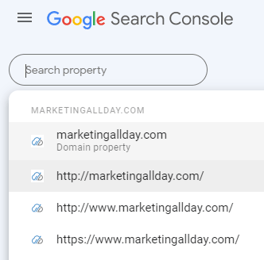How To Provide Access to Google Search Console
Step 1: Go to https://search.google.com/search-console
Step 2: Click on the blue "Start now" button
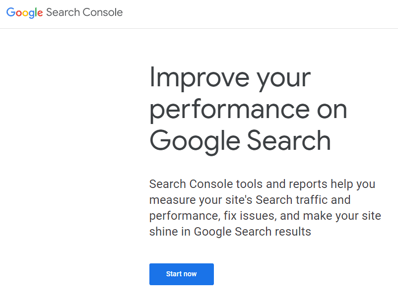
Step 3: Sign in with your regular Google account credentials.
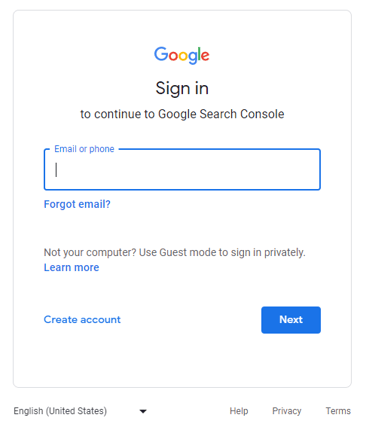
Step 4: Once logged in, you'll see a sidebar menu on the left hand side of the screen, scroll down towards the bottom and click on the "Settings" menu option.
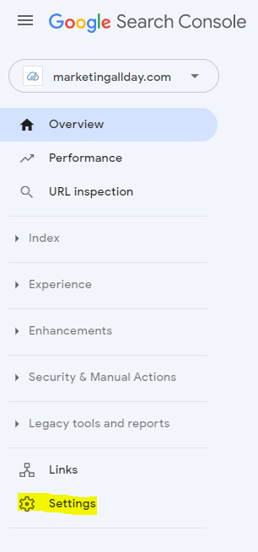
Step 5: Once on the settings screen you should see "Users and permissions", click to expand that setting option.

Step 6: Upon expanding this option, you should see a full list of users within the account and on the top right-hand portion of the screen, you'll see a blue "ADD USER" user button, click the button.
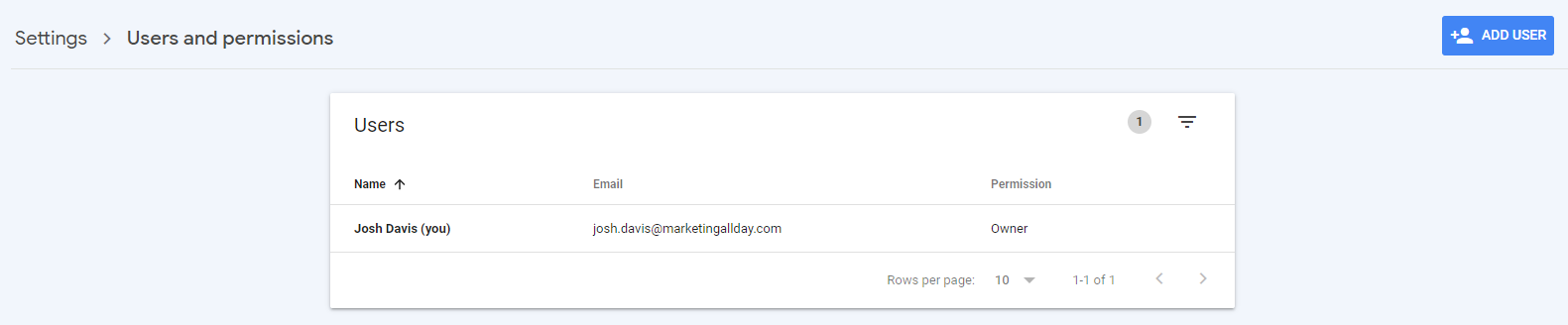
Step 7: After clicking this button, a popup will appear on the screen prompting you to "Add user". Simply add "Josh.davis@marketingallday.com" to the email address field and select the role of "Owner".
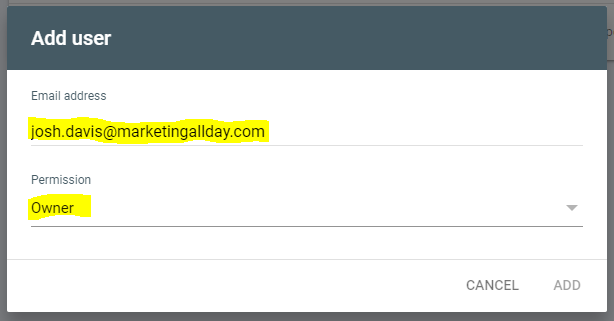
Step 8: Once finished, click the "ADD" link at the bottom right-hand side of the popup.
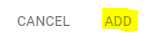
Step 9: After adding the new user, click on the top left-hand side of the screen where you see your domain name: 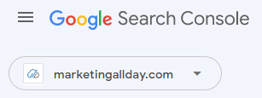
Step 10: Now you should see a drop down for any other domains or variations of the domain within the account. Click on any other domains or variations you see and repeat Steps 4 - 8 until you've addressed any / all additional items in the drop down.