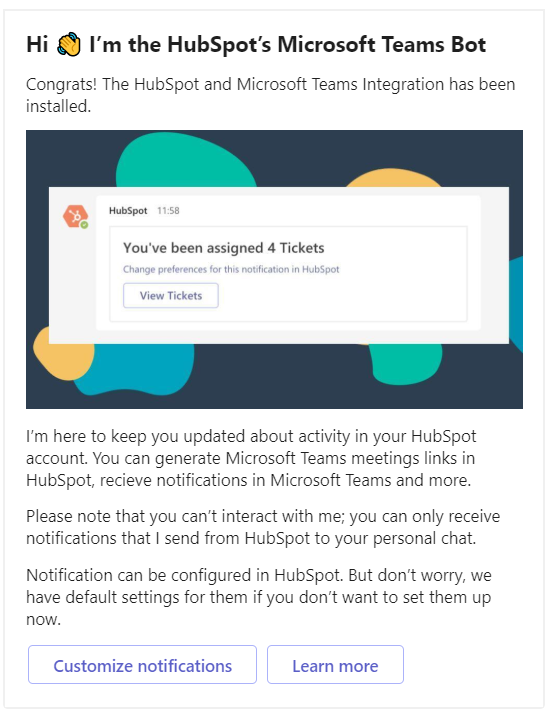How HubSpot Users Enable & Configure Microsoft Teams Notifications
Connecting Teams to Your HubSpot Account (For the First Time)
Step 1: Click the Marketplace icon (small building icon) on the top right-hand side of the screen.
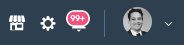
Connecting Teams to Your HubSpot Account (For Additional Users)
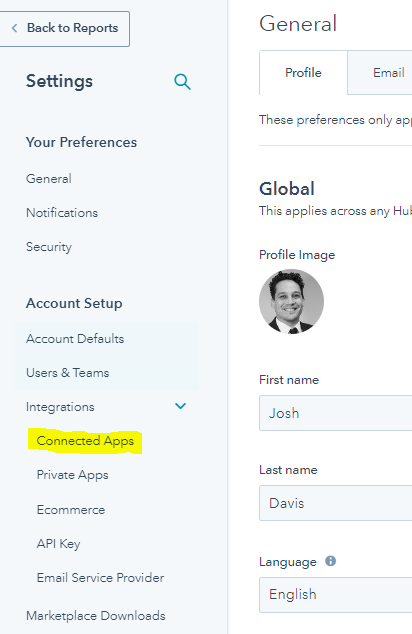
Step 2:
Once there, click "Integrations" from From Settings, click Connect Account (Settings -> Integrations -> Connected Apps -> Microsoft Teams -> User account)
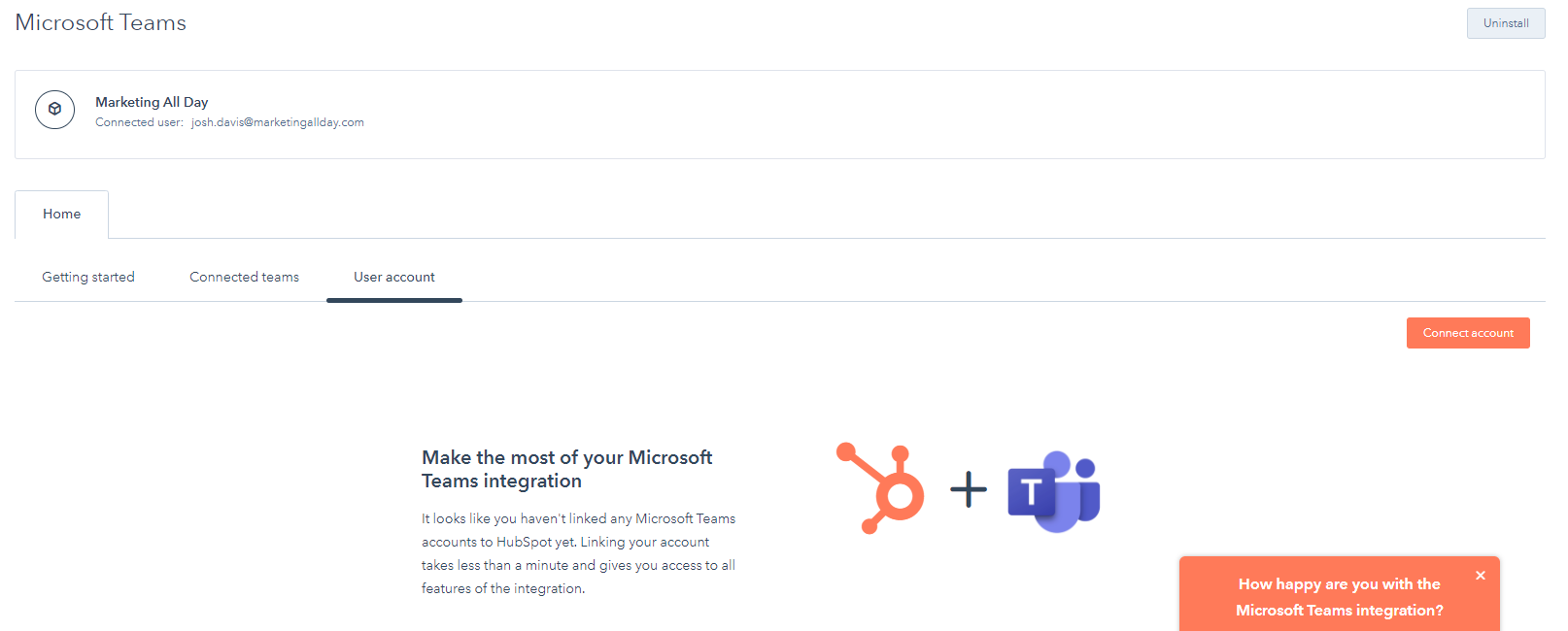
2. Add email address Microsoft Teams account for the user and click Update Linked Account:
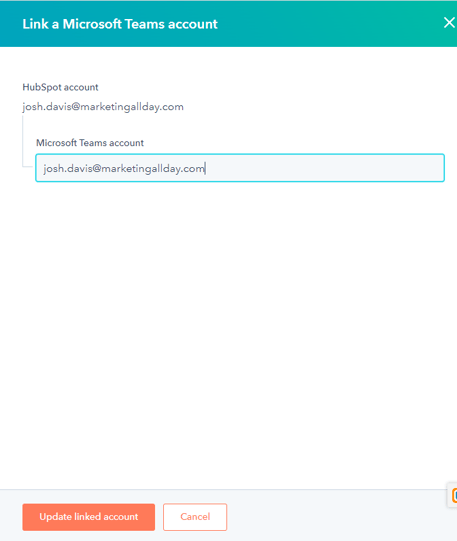
3. Once updated, open Microsoft Teams and you should see a message from HubSpot. Click the Verify button in that message.
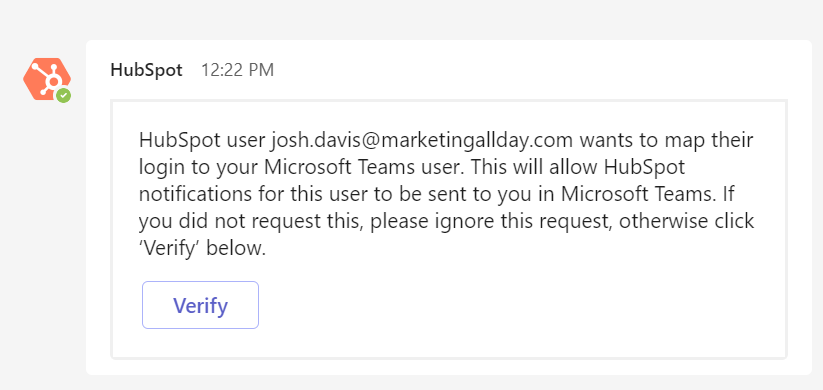
4. These HubSpot notifications in teams, will not mirror your HubSpot User Notifications today, so it's a good idea to review these via the confirmation message by clicking "Customize Notifications":