How To Send Your First HubSpot Video (Powered by Vidyard)
Getting Started
Start an email in HubSpot and click "Insert" then click "Video"
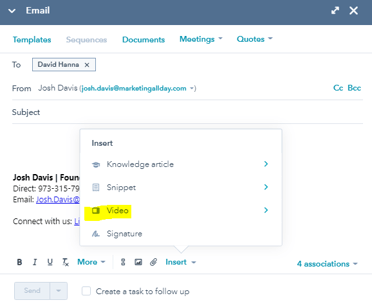
Note: If you don't already have a vidyard account through HubSpot, you'll be prompted to create an account, which should be a no-cost account.
Then click "New Video", then Click "Screen Recording"
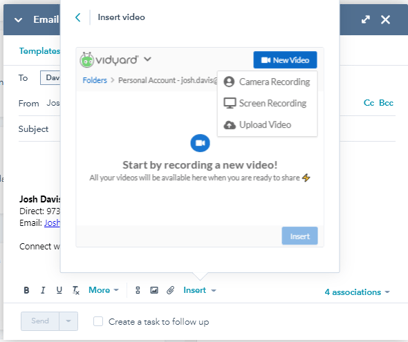
Upon doing this you'll be required to Install the Vidyard Chrome Extension.
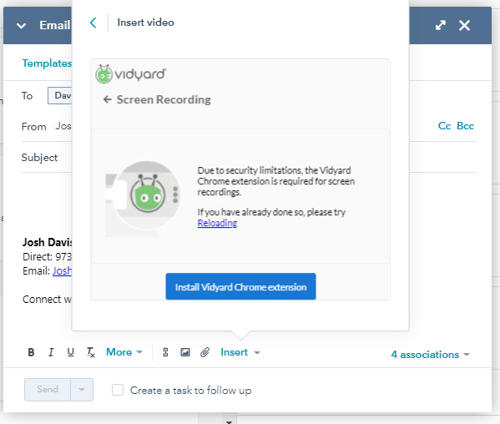
Click through that message and simply add it to your browser: 
Clicking the puzzle piece icon (![]() ) to view extensions in Chrome, find the vidyard extension and pin it to your browser bar.
) to view extensions in Chrome, find the vidyard extension and pin it to your browser bar.

Once pinned, click on the icon:
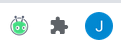
Then you'll see the following pop up and you're ready to get started sending 1-to-1 videos!
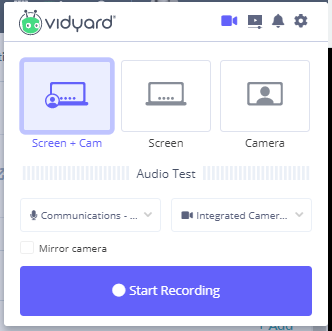
You can also record directly from HubSpot, but the extension gives you the ability to use the Screen + Cam option and is a required step to record on your screen regardless.
